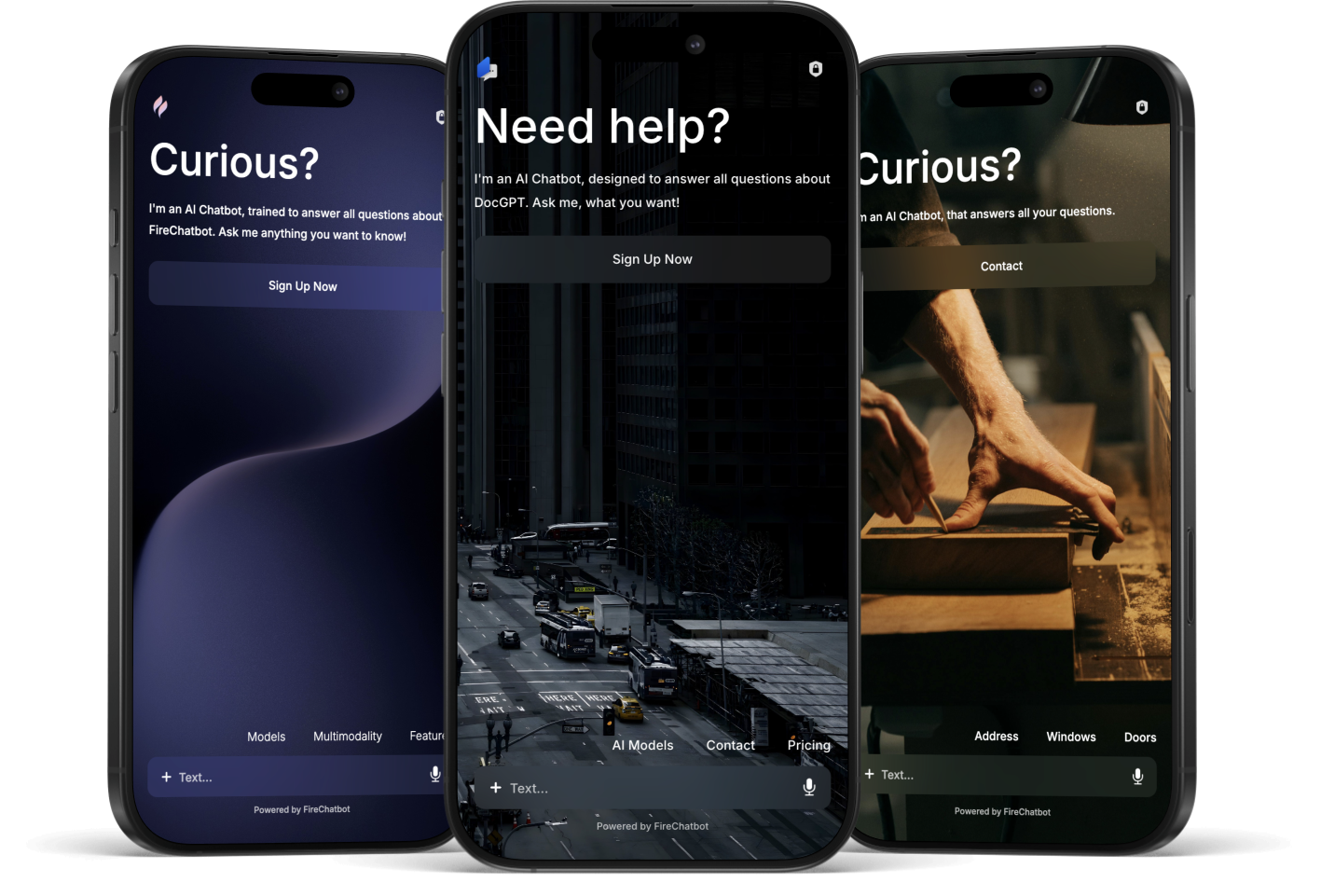
Design your Chatbot.
Learn how to use FireChatbot's Designer Widget to fit your Chatbot perfectly into your brand ecosystem and give it the final touch.
FireChatbot comes with a powerful Designer Widget, that can be used to further improve your Chatbot's design and fit it perfectly to your brand's identity. You can access it from within your Dashboard or directly from the FireChatbot Home Page. Here are some tips and tricks to help you get started.
In order to upload a custom image as the Hero Teaser Image of your Chatbot, navigate to the second first image in the Hero Teaser Image Gallery and click on the Camera Button. You can then upload your custom image. You can also choose a custom color as your hero teaser by clicking the pipette icon on the right side of the background image navigator.
If you use a Content Security Policy on your website, you have to add the following CSP to your website's HTTP header or tag to allow the Chatbot to work properly:
No, you don't have to adapt your Terms of Use after you have implemented your chatbot. FireChatbot comes with integrated Terms of Use, which are fully GDPR compliant and guarantee compliant use.
Knowledge Base
Analytics Database
FireChatbot automatically routes a user's question to the AI model, that is best suited to answer it. This process is dependent on the modality of the question (text, audio or image), as well as the complexity. FireChatbot uses GPT-4o, GPT-4o mini, OpenAI Realtime API & Open Source models like Nvidia's Nemotron.
All models are hosted on our own servers in Germany, either via Azure OpenAI Services or directly via Azure.