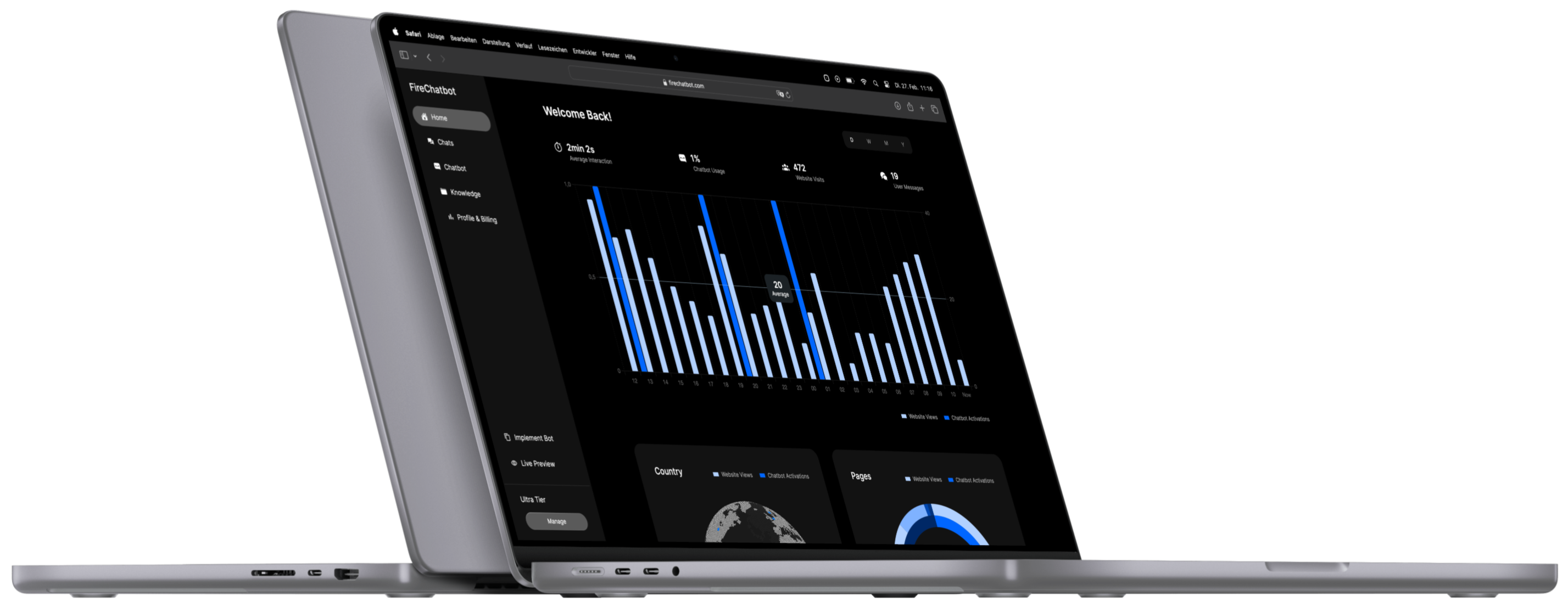Overview
An introduction on how to use the FireChatbot Dashboard to maintain your Chatbot.
Core Principles
The FireChatbot Dashboard is designed to give you a comprehensive overview of your Chatbot's performance and allow maintainance of your Chatbot. You can use it to monitor your Chatbot's performance, adapt its design, trigger new Deployments and to manage its Knowledge Base.
The Analytics capabilities of the Dashboard devide into Quantitative and Qualitative Analytics.
Quantitative Analytics
Each time a user enters a page that loads your Chatbot, a page view is sent to the FireChatbot Server. This page view is then used to calculate the number of users that interacted with your Chatbot and the number of messages that were sent to your Chatbot. You can view these numbers in the "Analytics" section of your Dashboard. The Analytics section also provides you with a graph that visualizes the number of users and messages over time. You can use this graph to identify your most visited pages and user engagement over time.
Qualitative Analytics
Every message a user sends to your Chatbot is being analyzed by AI on the FireChatbot Server. The Qualitative Analytics AI is designed to identify the user's intent, categorize the user's message and perform sentiment analysis. There are two sections in the Dashboard, that provide you with Qualitative Analytics data.
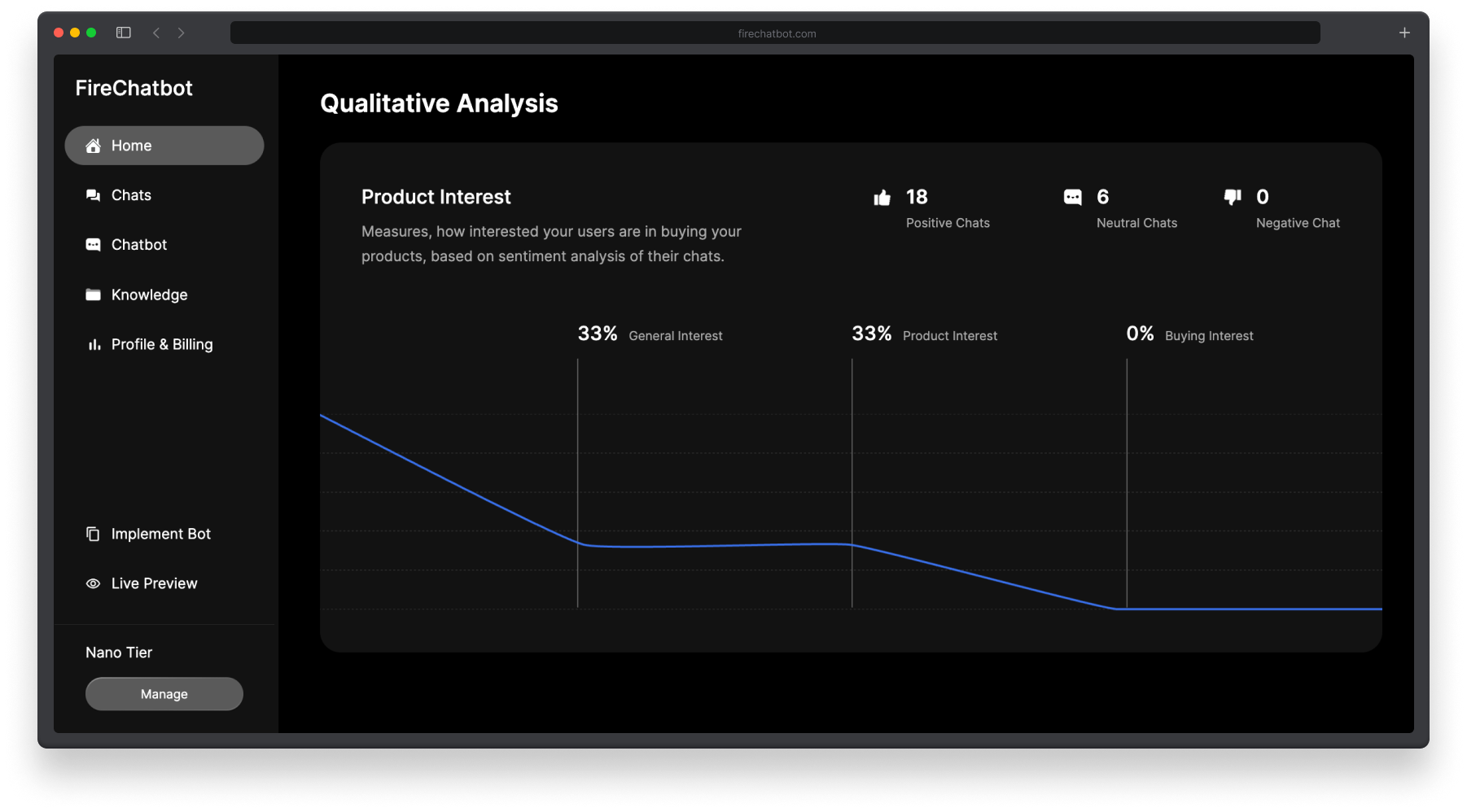
Product Interest
The Product Interest Chart shows an aggregated view of the Sentiment Analysis of all user messages. It shows the number of positive, neutral and negative chats, as well as a Fallout Graph, that describes the percentage of Users with different levels of interest towards your products or services. You can use this chart to identify how interesting your website's content is to your users and identify potential issues with the presentation of your content or your products in general.
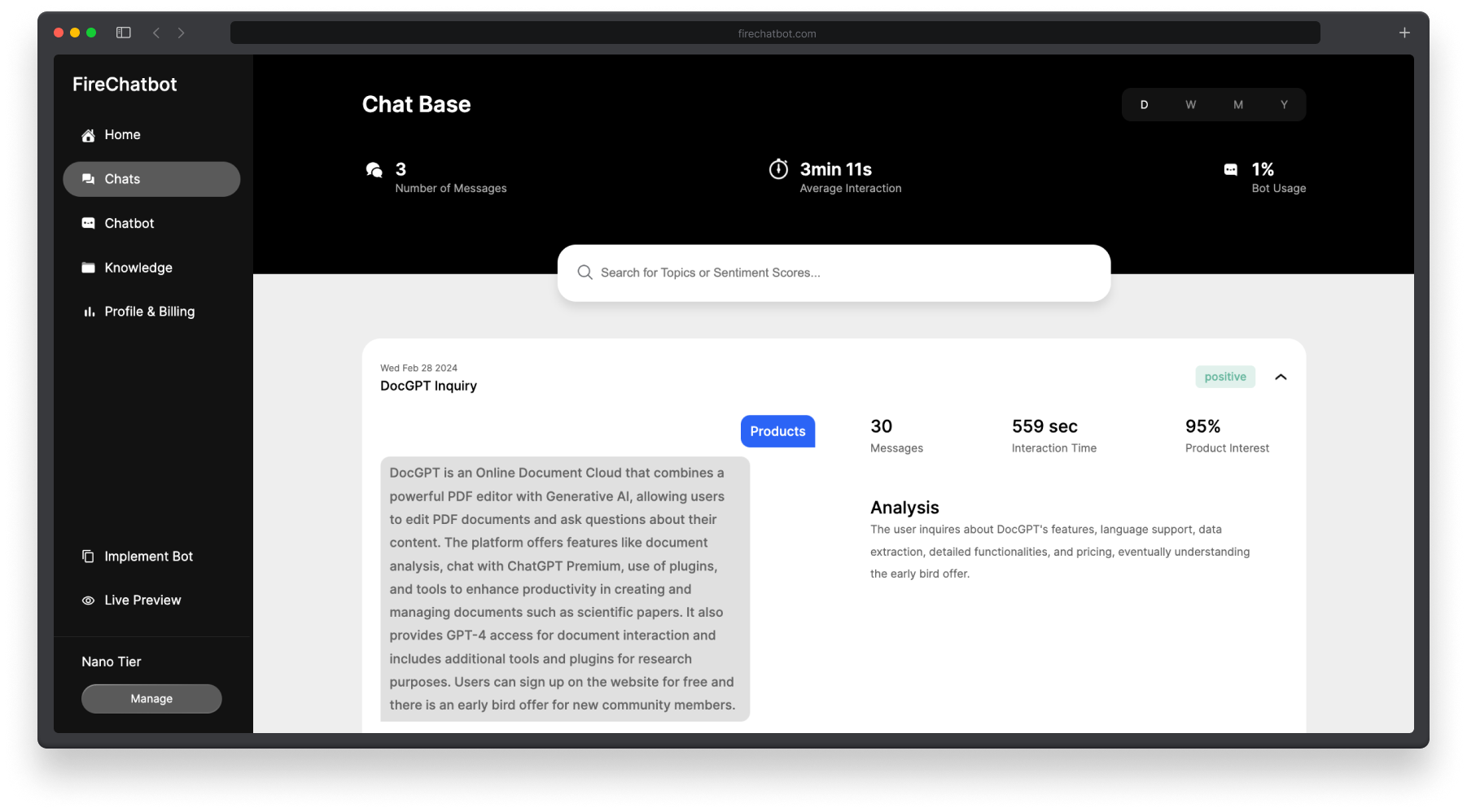
Chat Base
Inside your Chat Base you can find a detailled analysis of every user chat. FireChatbot summarizes every Chat, gives you a sentiment analysis and presents the number of messages within the respective chat, as well as the overall interaction time.
Maintainance Functions
How maintain your Chatbot and Account.
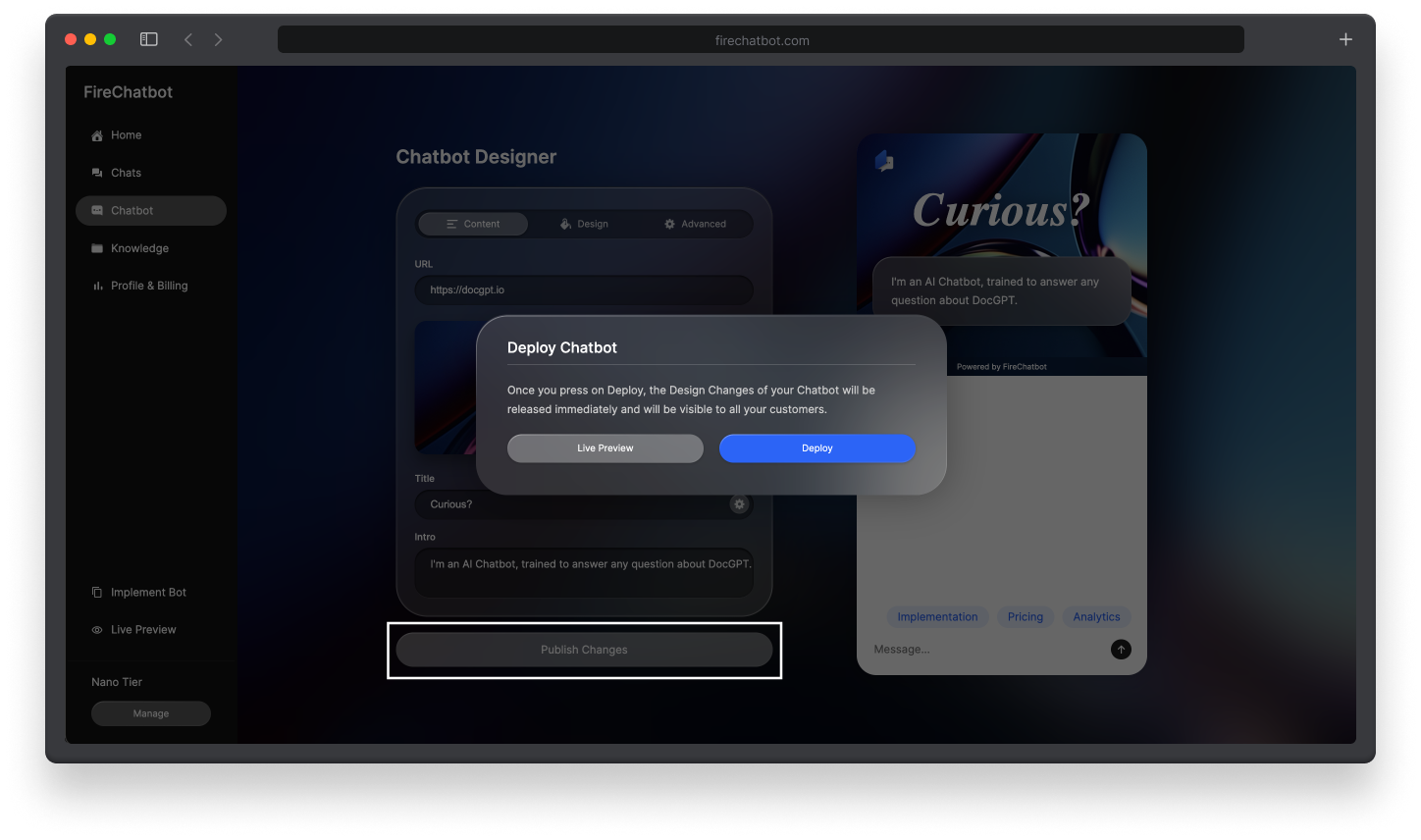
Deploy Chatbot
In order to deploy the latest version of your Chatbot, move to the "Chatbot" section inside the navigation bar and click the "Publish Changes" button. After confirming, that you want to deploy the latest version of your Chatbot, the new version will instantly be deployed to your website.
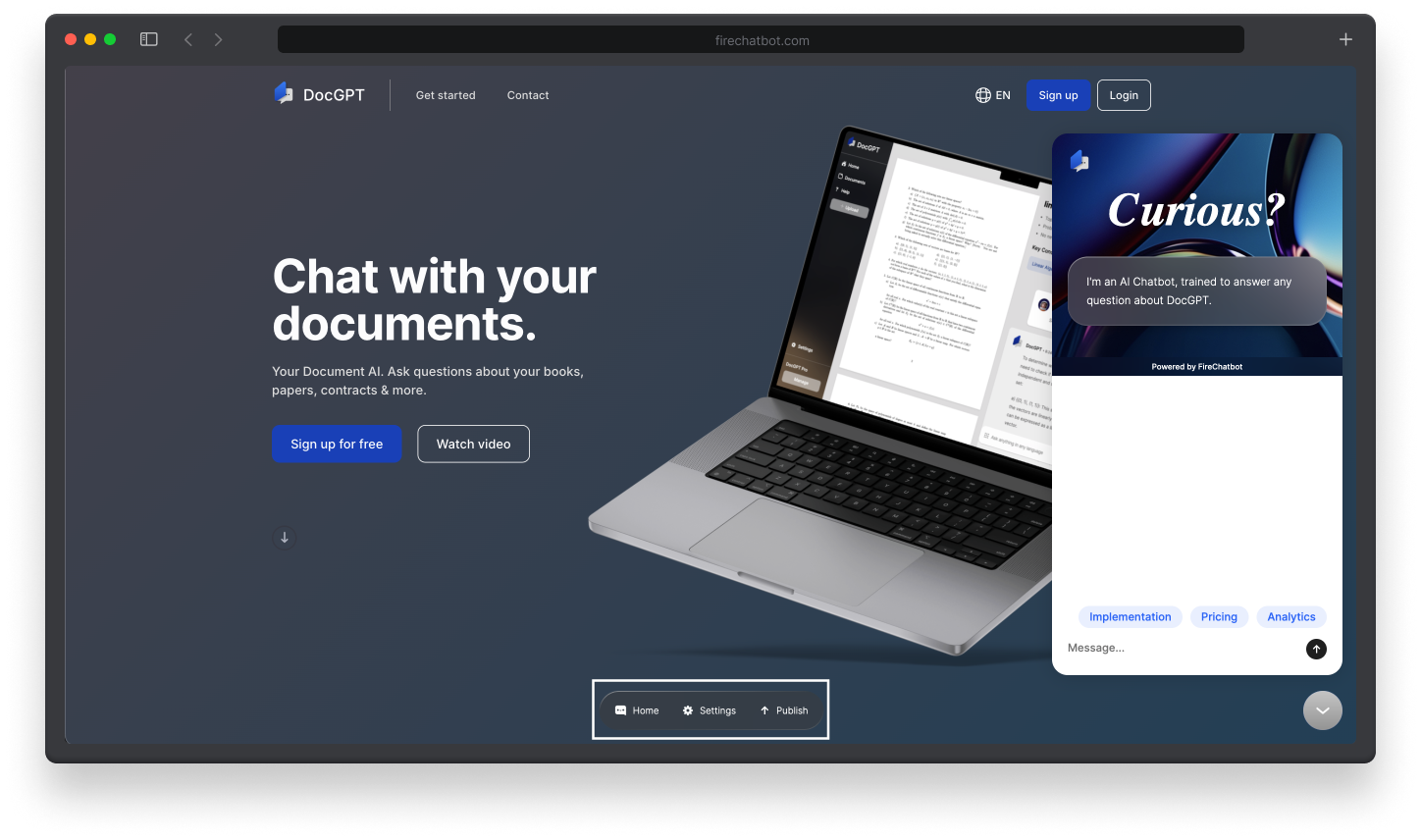
Preview Chatbot
You can view a preview of your latest Chatbot version by clicking the "Live Preview" button inside the navigation bar. The preview will show you the Chatbot as it will appear on your website. It will allow you to test your Chatbot, edit it's design and also deploy it right from the Preview mode.
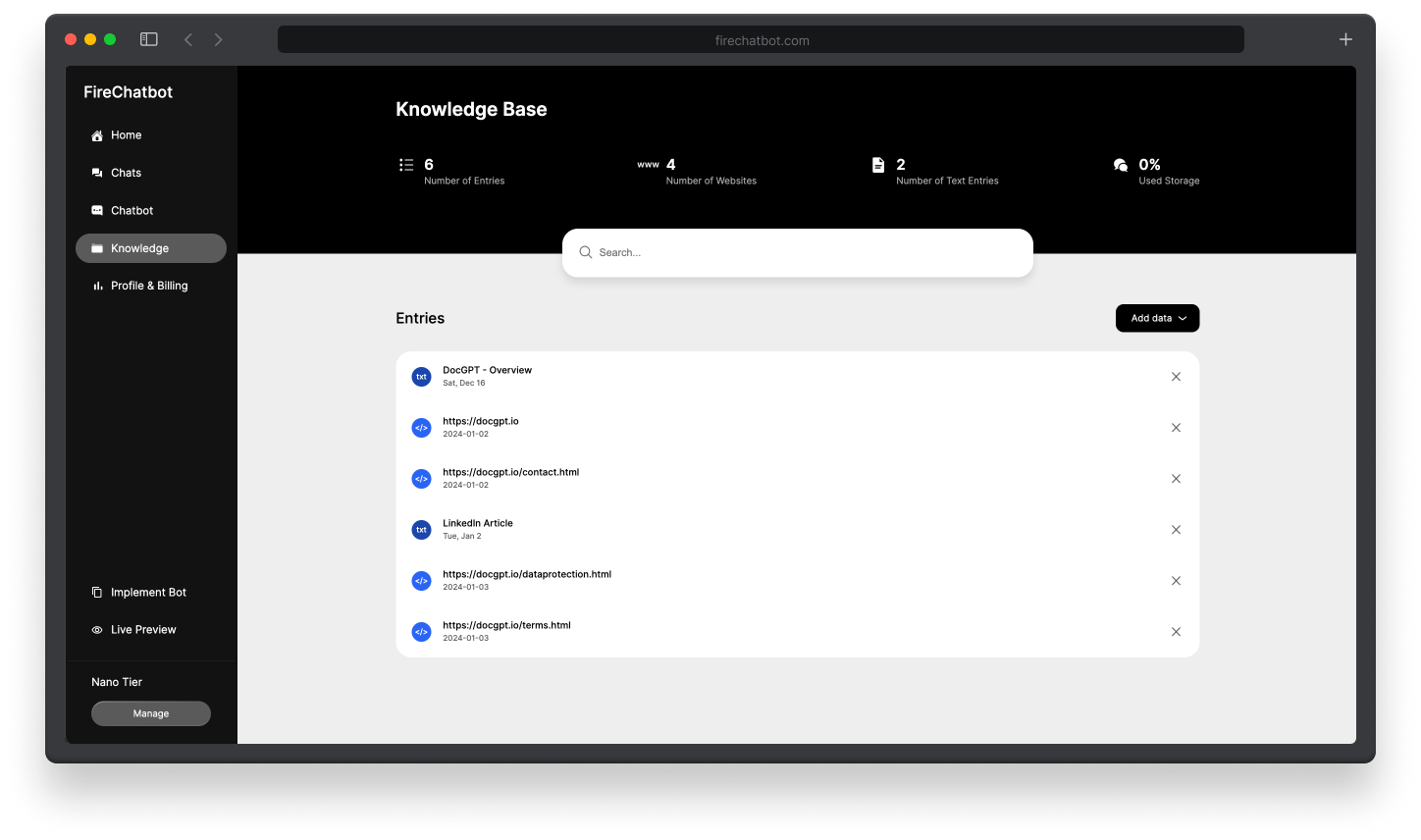
Maintain Knowledge Base
You can maintain your Chatbot's Knowledge Base by clicking the "Knowledge" button inside the navigation bar. The Knowledge Base allows you to add, edit and delete websites and text files, that your Chatbot will reference to answer your users' questions.